
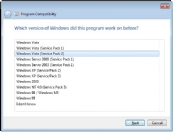 Can'tfind Windows 7 drivers for a product? Try using Windows Vista driversinstead. If you run into trouble, try right-clicking on the executablefile and left-clicking Troubleshoot Compatibility. Runthrough the wizard and select the option that refers to the program'srunning fine in an earlier version of Windows but not in Windows 7.Select Windows Vista as the subsequent operating system, click Next through the offered prompts, and then run the installation executable again.
Can'tfind Windows 7 drivers for a product? Try using Windows Vista driversinstead. If you run into trouble, try right-clicking on the executablefile and left-clicking Troubleshoot Compatibility. Runthrough the wizard and select the option that refers to the program'srunning fine in an earlier version of Windows but not in Windows 7.Select Windows Vista as the subsequent operating system, click Next through the offered prompts, and then run the installation executable again.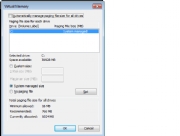 Ifyour PC has multiple hard drives, you can boost performance by movingthe location of the system's paging file from the drive containing theC:\ partition to a separate hard drive. To do that, open Control Paneland choose System. From there, click Advanced System Settings. Select the Advanced tab, and then click the Settings button under the Performance category. On the new window that pops up, choose the Advanced tab. Finally, click Change. Uncheck the box labeled Automatically manage paging file size for all drives. Select C: from the Drive box and switch it to the No paging file option. Next, select a different hard drive and choose System managed size. Click OK and restart your computer.
Ifyour PC has multiple hard drives, you can boost performance by movingthe location of the system's paging file from the drive containing theC:\ partition to a separate hard drive. To do that, open Control Paneland choose System. From there, click Advanced System Settings. Select the Advanced tab, and then click the Settings button under the Performance category. On the new window that pops up, choose the Advanced tab. Finally, click Change. Uncheck the box labeled Automatically manage paging file size for all drives. Select C: from the Drive box and switch it to the No paging file option. Next, select a different hard drive and choose System managed size. Click OK and restart your computer.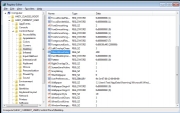 Tocreate a faster Windows 7 experience, start by modifying the amount oftime that mouse-over boxes and clicked menus take to appear. Click onthe Windows Start button and type regeditinto the 'Search programs and files' box. Welcome to the Windows 7Registry--don't touch or modify anything without good reason.Left-click on the expandable arrow next to HKEY_CURRENT_USER. Expand the Control Panel folder, and then click directly on Desktop in the hierarchy. In the right pane, look for and double-click MenuShowDelay.Change the value from 400 to any lesser number that's 1 or greater;this figure represents the milliseconds of delay between your click anda menu's display. Restart the computer to apply the changesimmediately, or continue to the next tweak.
Tocreate a faster Windows 7 experience, start by modifying the amount oftime that mouse-over boxes and clicked menus take to appear. Click onthe Windows Start button and type regeditinto the 'Search programs and files' box. Welcome to the Windows 7Registry--don't touch or modify anything without good reason.Left-click on the expandable arrow next to HKEY_CURRENT_USER. Expand the Control Panel folder, and then click directly on Desktop in the hierarchy. In the right pane, look for and double-click MenuShowDelay.Change the value from 400 to any lesser number that's 1 or greater;this figure represents the milliseconds of delay between your click anda menu's display. Restart the computer to apply the changesimmediately, or continue to the next tweak.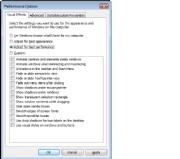 Ifyou're willing to sacrifice looks for speed, you can modify the visualsettings of the Windows 7 interface to emphasize performance overpresentation. Go back to the System section of Control Panel and clickon Advanced System Settings again. On the System Properties window that appears, choose the Advanced tab and then click on the Settingsbox underneath the Performance category. The Performance Options windowwill pop up. There, you'll see a list of checked boxes that correspondto all of the window dressing in the operating system.
Ifyou're willing to sacrifice looks for speed, you can modify the visualsettings of the Windows 7 interface to emphasize performance overpresentation. Go back to the System section of Control Panel and clickon Advanced System Settings again. On the System Properties window that appears, choose the Advanced tab and then click on the Settingsbox underneath the Performance category. The Performance Options windowwill pop up. There, you'll see a list of checked boxes that correspondto all of the window dressing in the operating system.| 欢迎光临 华人论坛 (http://huarenv5.com/forum/) | Powered by Discuz! 7.2 |